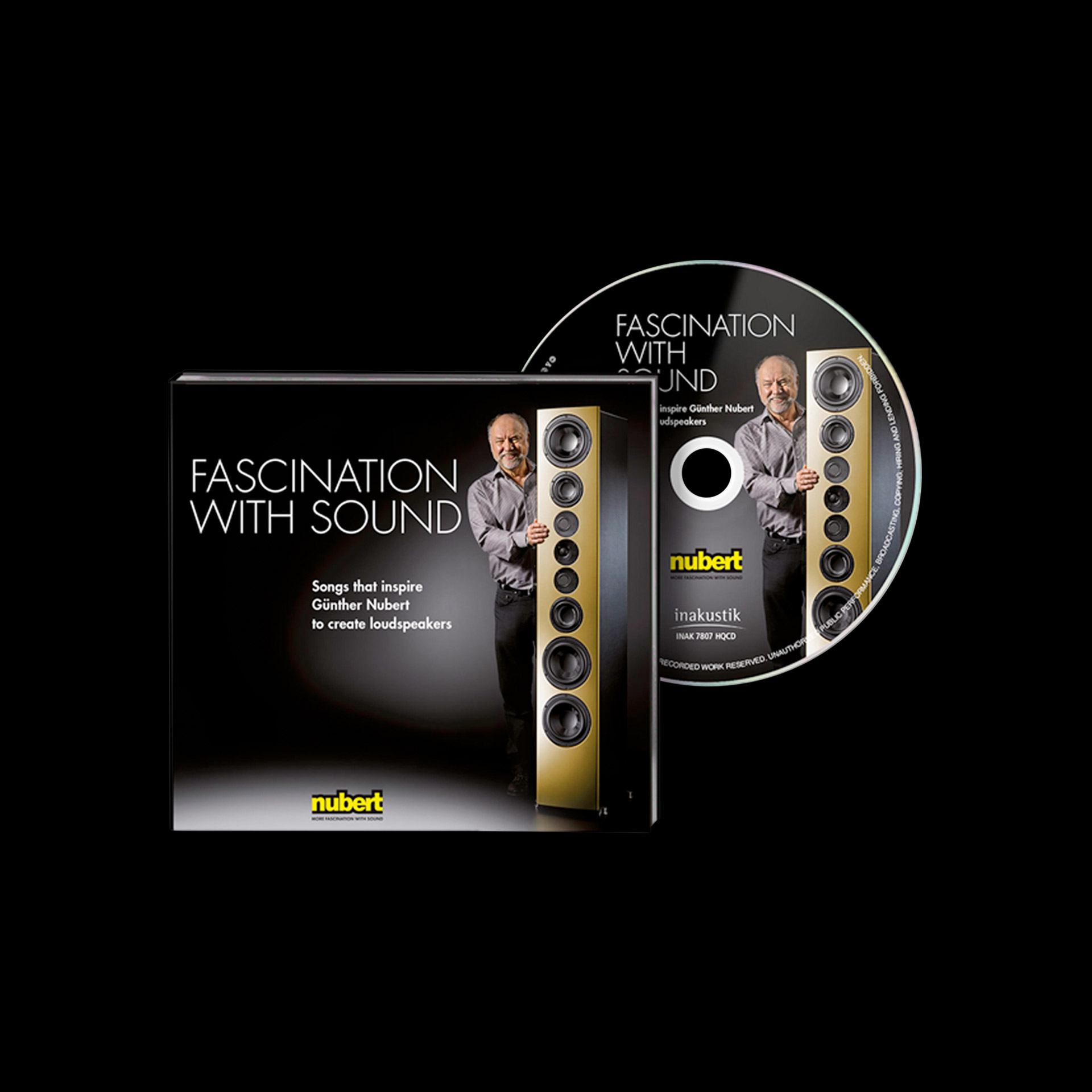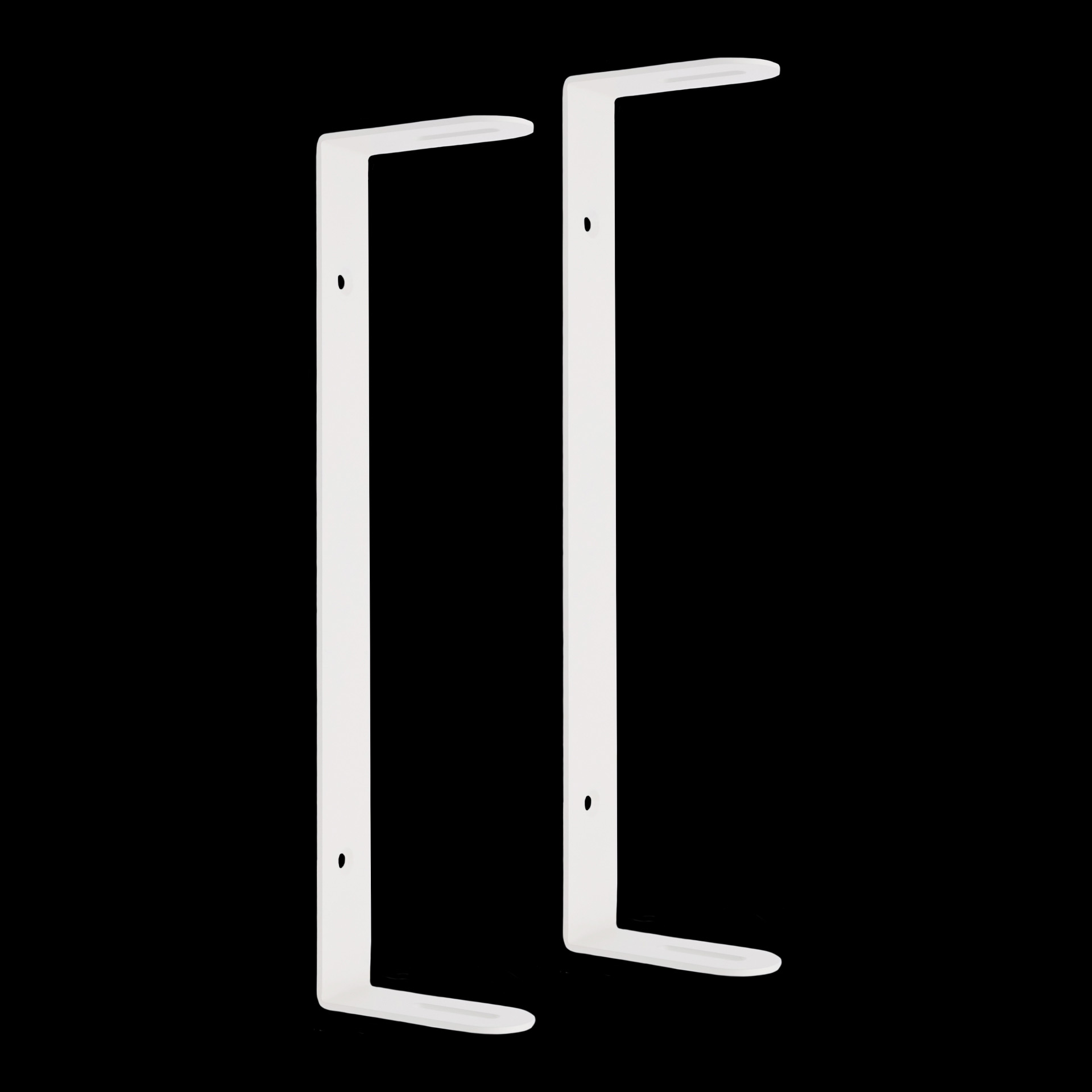AVM Audio Ovation SD 6.3
Orderable on request
€10,490.00
07171 87 12 0
Product
The SD 6.3 at a glance
OVATION SD Streaming DAC - a completely new category of devices: Our SD models characterise a thoroughly new category of streaming-capable components. By combining an analogue preamplifier with two high-level line inputs, a DA converter with DSD, a streaming client with prepared access to the hi-fi streaming service TIDAL, web radio and a high-quality headphone amplifier in a single device, we also call our new additions SD (short for Streaming & DAC).
The two close relatives SD 6.3 and SD 8.3 differ only by a small but decisive detail: The SD 6.3 is based on the highest quality and pure transistor technology in all amplification stages, while the OVATION tube stage of the SD 8.3 conjures up a pleasant, warm and natural sound. Both are built into the widely proven OVATION Line cabinet size, such as that of the PA 8.2 modular preamplifier.
(Source: www.avm.audio.de)
Safety Instructions
Audio Video Manufaktur GmbH
Daimlerstr. 8, 76316 Malsch, Deutschland
Email: info@avm.audio Phone: +49 (0) 7246 309910
Included Items
NOTE:
After unpacking the device and accessories, please check for completeness and any transport damage. If the original packaging has already been opened, contact your dealer. Often, a dealer preconfigures your new device for network setup before delivery, including several preset settings for your convenience. Additionally, all of our network-enabled devices are delivered with the latest version of the streaming software, which may need further updating during the initial installation.
Power Connection
NOTE:
Ensure that the SD 6.3 / 8.3 remains switched off (Power switch (32) in the off position) until all cable connections to the rest of the system have been established.
Network Installation
NOTE:
All AVM devices with an integrated AVM X-STREAM Engine® primarily prefer a wired network connection (LAN) and will automatically use it once a network cable is connected to the device. For seamless operation over a wireless WLAN connection, disconnect any network cable (LAN) from the network port (28). Otherwise, the device may automatically establish a wired connection even during operation.
Setting Up a Wired Network Connection
NOTE:
If no available devices are displayed, ensure the network cable is properly connected, and the AVM device is on the same network/WLAN as your smartphone or tablet. Refresh the device list in the RC X App by pulling the view downwards to search again. Please note that the RC X App is compatible only with AVM models featuring an integrated AVM X-STREAM Engine®.
Disconnecting from the Network
CAUTION:
The device is not completely disconnected from the power supply while in standby mode. To fully disconnect it, turn off the power switch (32) on the back of the device or unplug the power cord from the cold device socket (31).
Selecting an Audio Source
NOTE:
If a digital input is selected and no compatible digital signal is present, the display will show NO DIG SIGNAL or NO USB PLUGGED instead of the volume level. In this state, volume adjustment is not possible due to the selected digital input.
Volume Control
NOTE:
Volume changes via the optional RC 9 remote control are always made in 2 dB increments.
Advanced Settings
NOTE:
Please note that the parameters available in the "Advanced Settings" menu depend on the currently selected input.
Remote Functionality During Adjustments
NOTE:
While adjusting levels, all remote controls are disabled. This includes the optional RC 9 remote control to prevent operational conflicts while making menu adjustments on the main unit.
Set Tone Control
NOTE:
When the tone control is set to BYPASS, the menu items set bass, set treble, and set loudness are not displayed.
Set Loudness
NOTE:
When reopening the set loudness menu, the displayed value may differ from the originally selected setting. This is not a fault but occurs because the tone control unit automatically selects an appropriate correction curve based on the current volume level. The currently active curve is displayed when the set loudness menu is accessed.
Set Samplerate
NOTE:
For USB, only the settings NATIVE STEEP and NATIVE SMOOTH are available.
Set Display Brightness
NOTE:
Setting the brightness to 100% for extended periods can cause uneven brightness of individual display segments due to "burn-in effects." Avoid leaving the device on with this setting unnecessarily. Switch it to standby mode when not in use (e.g., overnight).
Care of the Housing
CAUTION:
When cleaning, ensure no liquid enters the interior of the device. Additionally, always disconnect the power cable before wiping the device. Do not use solvents or abrasive cleaners, as these could damage the surface or markings of the housing.
Accessories
We offer not only a wide range of HiFi equipment, but also the appropriate accessories.
Recommendations
We have many combinations of HiFi devices in our stores in test, our recommendation harmonize in the best possible way. Promised!
Downloads
Technical Information
| Device type: | Stereo preamplifier |
|---|---|
| Width: | 43,0 cm |
| Height: | 13,0 cm |
| Depth: | 35,5 cm |
| Weight: | 12,0 kg |
| Shipping weight: | 17,0 kg |
| Standard colour: | Black |
| Color: | Aluminium Black |
| Scope of delivery: | Ovation SD 6.3 media player, WLAN antenna, mains cable |
| Country of origin: | Germany |
| Remote control: | optional |
| App control: | Yes |
| Operation on the device: | Buttons and dials |
| Digital coaxial inputs: | 2 |
| Digital optical inputs: | 2 |
| USB inputs: | 1x USB type A, 1x USB type B |
| Ethernet: | 1 |
| WIFI: | Yes |
| XLR inputs: | 1 |
| Audio cinch inputs: | 1 |
| AES/EBU inputs: | 1 |
| Digital coaxial outputs: | 1 |
| Digital optical outputs: | 1 |
| XLR outputs: | 1 |
| Audio cinch outputs: | 1 |
| Headphone outputs: | 1x 6.35 mm jack |
| Audio Pre-Out: | 1 |
| Supported streaming services: | Roon Ready*, Spotify Connect, QOBUZ, TIDAL |
| Trigger outputs: | 2x 5 V mini-jack |